Microsoft Hyper-V Server 2012, the Enterprise-class free virtualization solution from Microsoft, which has all the features included on Windows Server 2012 Hyper-V. The only difference is that Microsoft Hyper-V Server does not include virtual machine licenses and only Local Command Line Interface. It is only designed for remote management. Remote management for Microsoft Hyper-V Server 2012 is really hard for everyone for the first time. For this we have to download Hyper-v Remote Management Configuration Utility (HVRemote Version 0.7) from the following link: http://archive.msdn.microsoft.com/HVRemote. Then copy this script, HVRemote.wsf in the both Hyper-V Server and Hyper-V Management workstation. Management workstation must be Windows 8 or Windows Server 2012 Server or we can use third party utility such as VT Technology Management Utilities for Microsoft Hyper-V Server 2012.
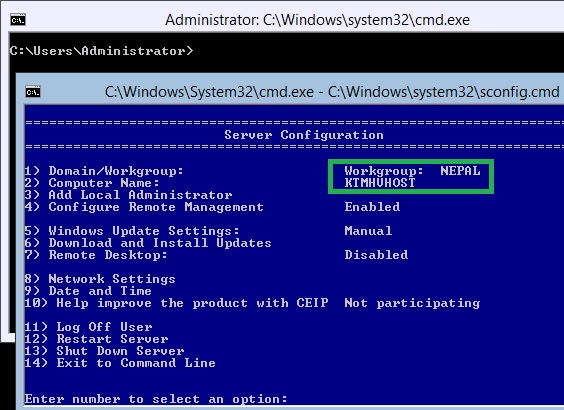
The following four steps will enable Remote Management for Microsoft Hyper-v Server 2012 using the HVRemote.wsf tool.
1. Download HVRemote.wsf tool from http://archive.msdn.microsoft.com/HVRemot and copy this tool on both the server and management computer.
2. Enable File Sharing on Microsoft Hyper-V Server 2012 to copy HVRemote.wsf tool.
3. Configure some steps on Hyper-V Server
4. Copy HVRemote.wsf Tool on management workstation and configure some steps using HVRemote.wsf tool
First Install Microsoft Hyper-V Server 2012:
1. Start the server from the Microsoft Hyper-V Server 2012 media and follow the following steps:
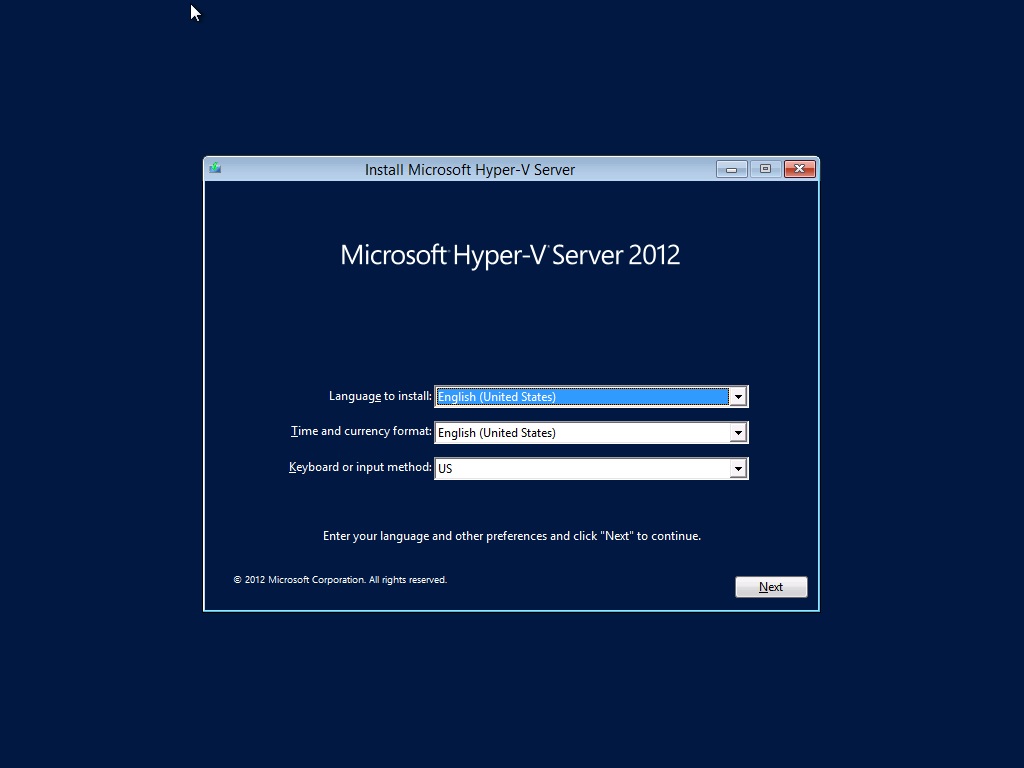
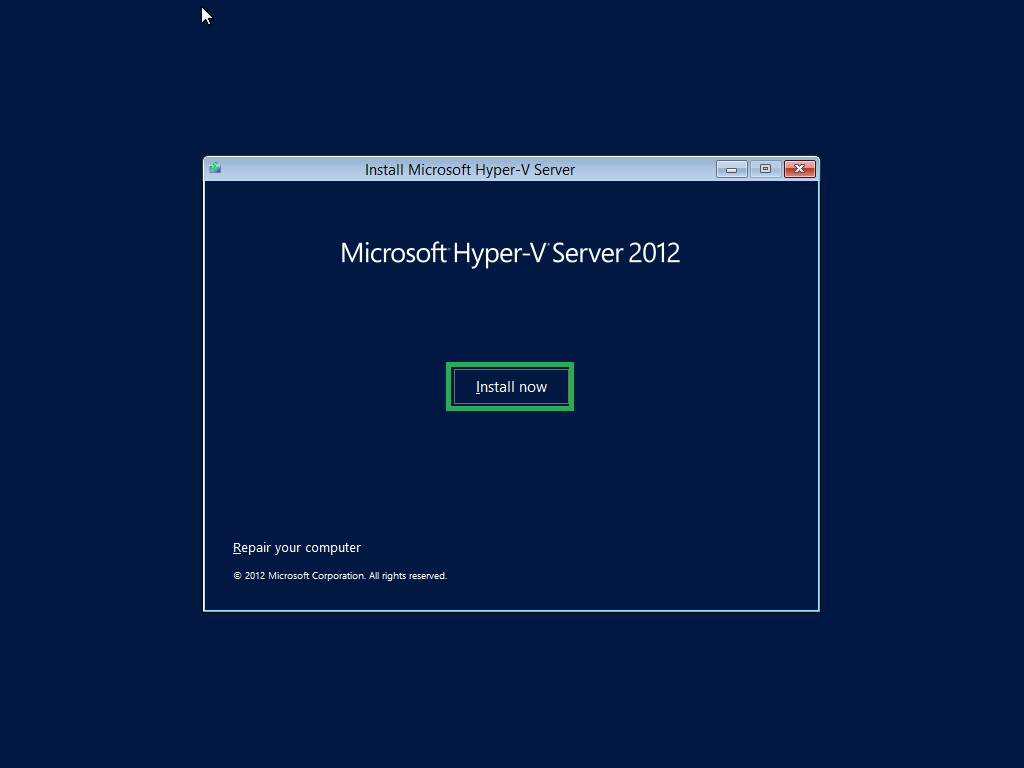


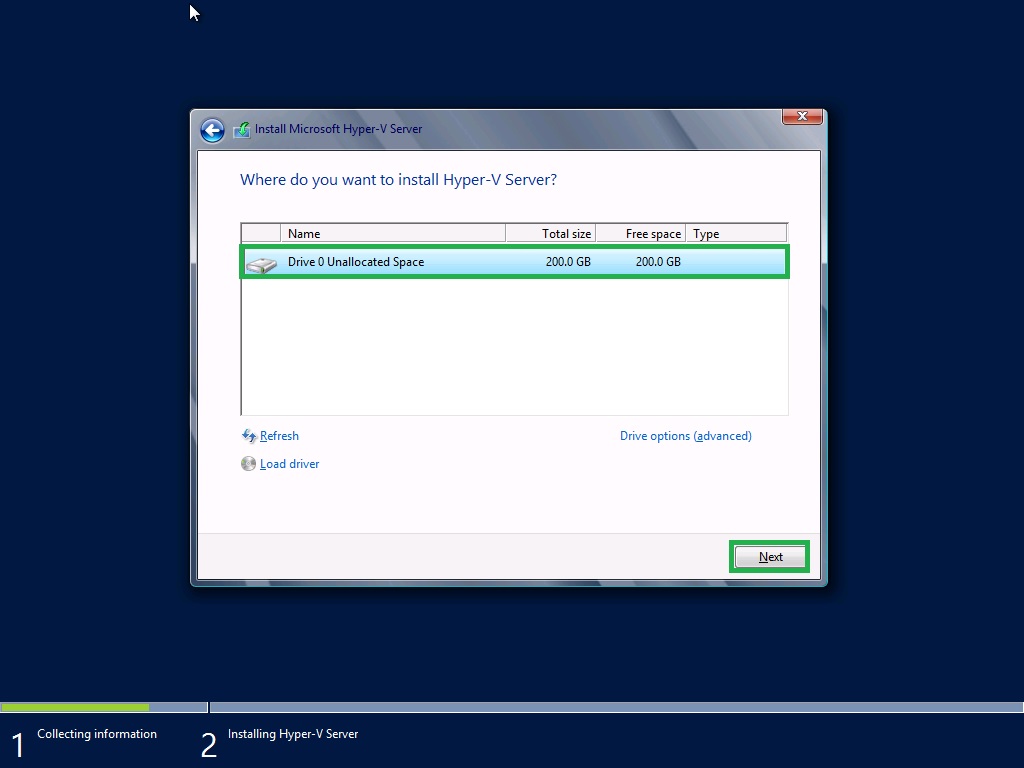
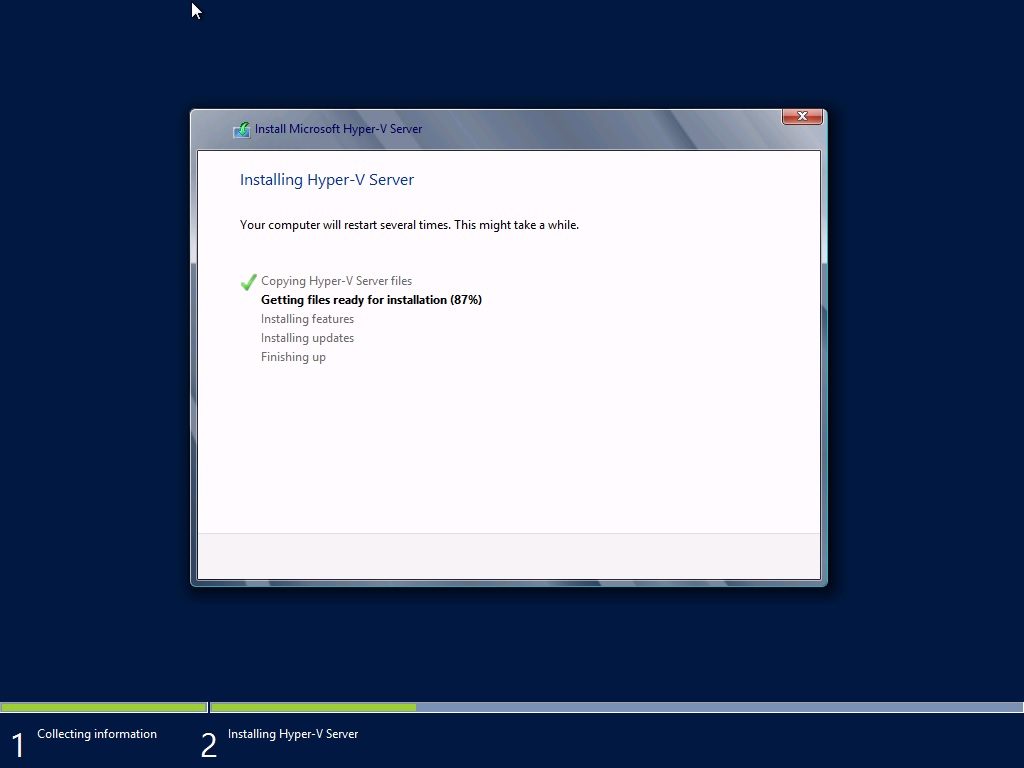

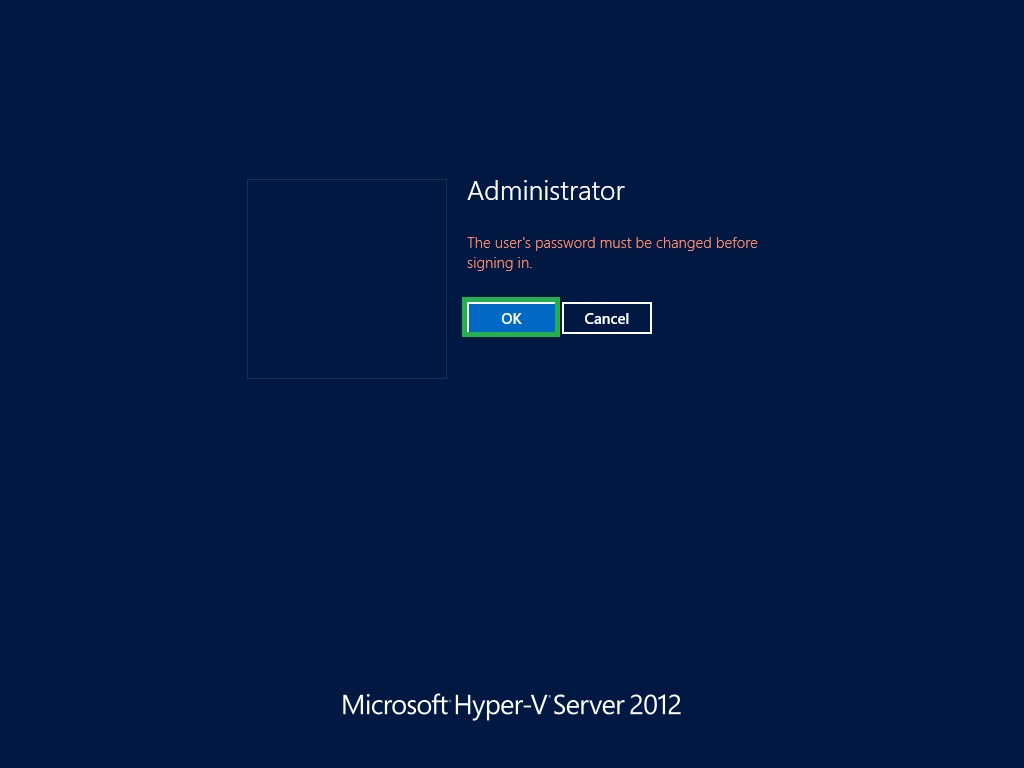
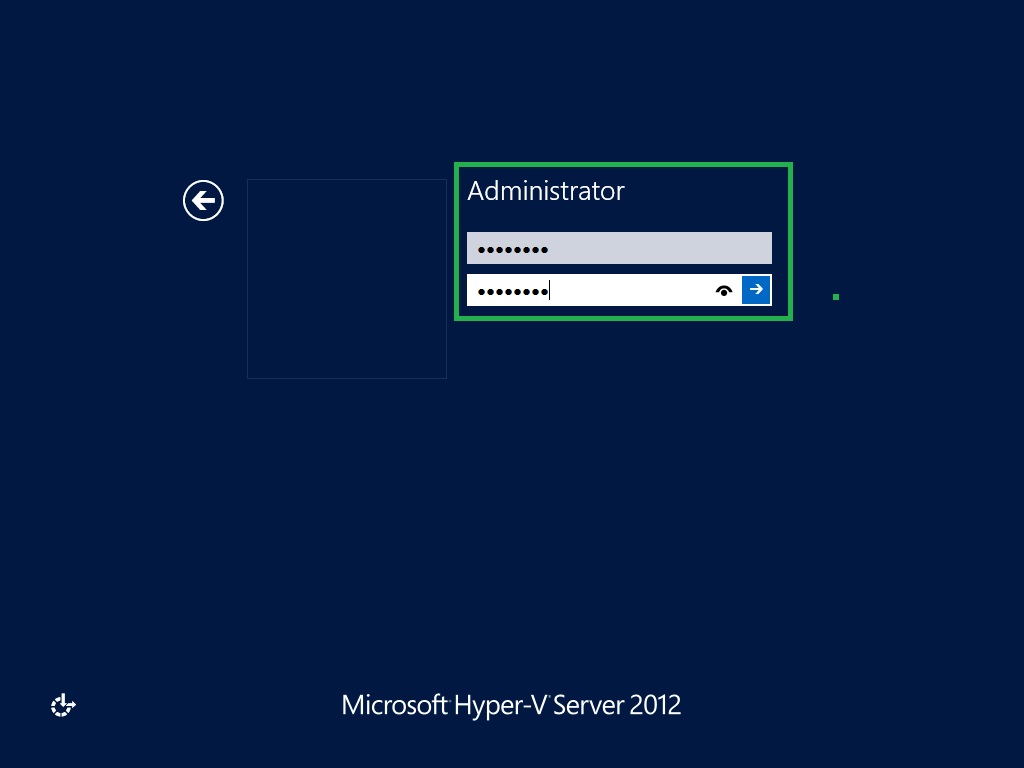

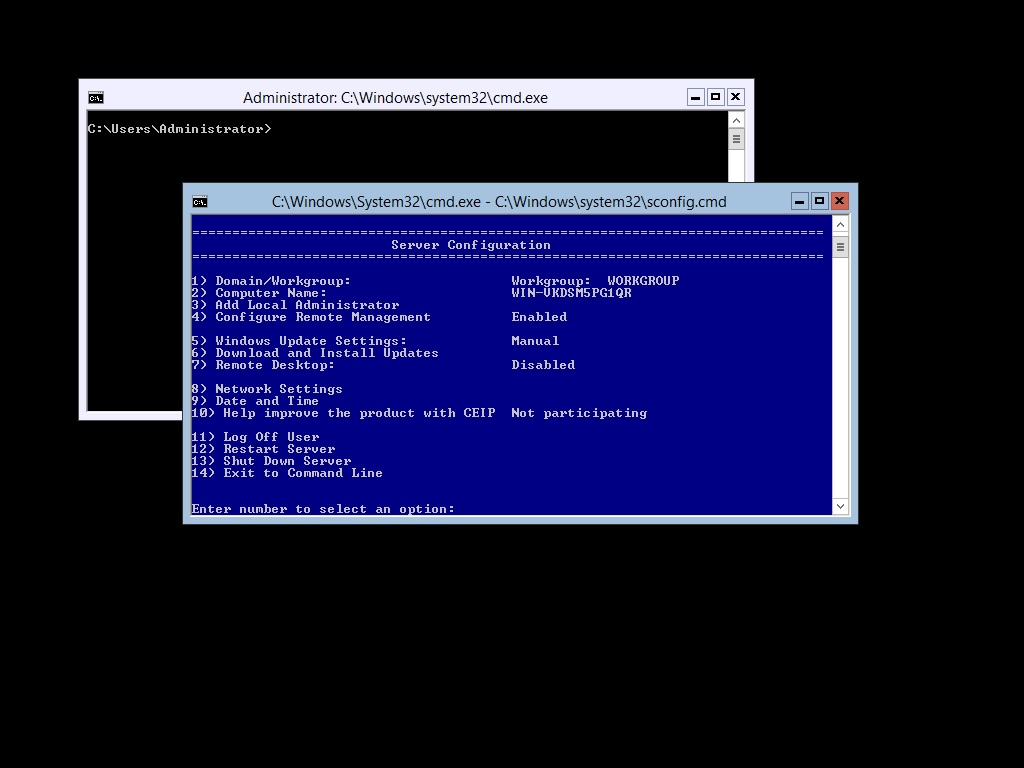
Step 1:
Go to the following link, http://archive.msdn.microsoft.com/HVRemote and download Hyper-V Remote Management Configuration Utility, HVRemote.wsf tool
No comments:
Post a Comment