Step 1: Enter safe mode when you lost Windows 7 password
1. Start or re-start your computer.
2. Press F8 to enter Advanced Boot Options before the Windows 7 loading screen appears.
3. Use arrows to choose Safe Mode when you can see the Advanced Boot Options screen.
4. Press Enter and wait for Windows 7 files to load.
5. Log on with an administrator account when you can see the log on screen.
Please note that you must log on with an account that has administrator permissions.
Step 2: Reset the lost Windows 7 password in safe mode
Now you are in safe mode. You could diagnose and solve some serious computer problems in safe mode, especially when you could not log on to your computer normally. To reset Windows 7 password, just do as follows:
1. Click Start button, input lusrmgr.msc into the Search box and press Enter.
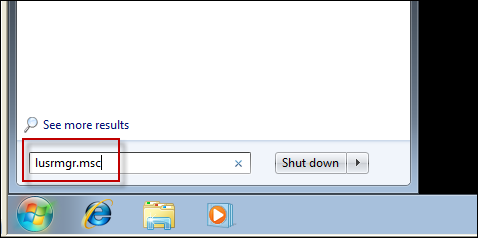
2. In the coming Local Users and Groups screen, click Users.
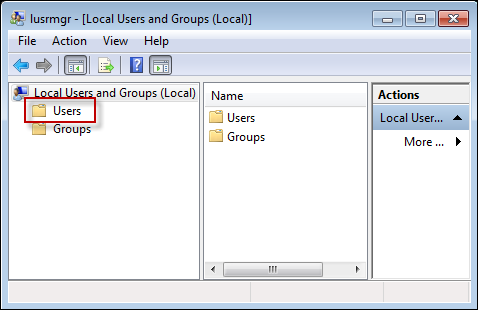
3. Right-click the account that you need to reset the password for, and then click Set Password.
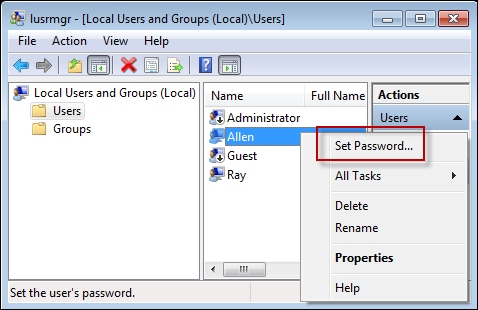
4. Type and confirm the new password, click OK.
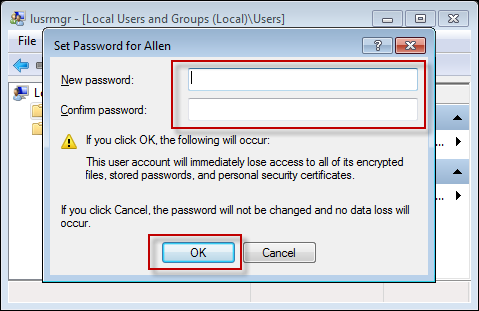
Note: you can also go to Local Users and Groups screen by right-clicking Computer to select Manage on desktop.
Step 3: Get in your PC after resetting lost Windows 7 password
You have successfully reset the lost Windows 7 password. Now you can easily access to your compute with the new password.
By the way, when you are presented with Advanced Boot Options screen, there are 3 variations of Windows 7 Safe Mode. They are Safe Mode, Safe Mode with Networking and Safe Mode with Command Prompt. Actually, the 3 options are available for you. I only take Safe Mode as an example. But if you choose Safe Mode with Command Prompt, you'll need to input related to command prompt to reset the password.
If you cannot log on Windows with an account that has administrator permissions, you will be not able to enter Windows safe mode. In that case, I'm afraid you'll need third party software Windows Login Recovery to help to reset your lost Windows 7 password and get back in your protected computer. Windows Login Recovery allows you to reset lost Windows password with a bootable CD/DVD or USB flash drive. It takes you take less than 5 minutes.
No comments:
Post a Comment